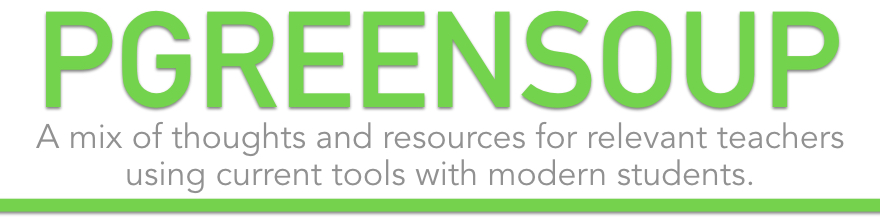Quizlet, the popular online flashcard creation site, now allows you to embed your flashcards onto your blog or website. This is a really nice enhancement for an already useful technology. I've embedded a sample below, which I need to study. Perhaps by putting it on my blog I might actually find myself learning all the European capitals; one can hope.
Monday, January 24, 2011
Monday, January 17, 2011
Finding Images to Use in Multi-Media Projects
This post was originally created for use with students responsible for creating a digital story, and was cross posted at blogs.isp.cz/usit Technology Integrators, please feel free to use as you see fit (according to the CC license on this site).
As soon as you take a photo you own the copyright to that photo. The same is true for when you write a poem, or an essay, record a song or create a piece of art. You own the copyright to that work and no one else can use it without your permission.
The same is true for images on the internet: somebody owns the copyright and you cannot use the image unless you have permission.
There are images that are free to use that fall under Public Domain, which means that the copyright has been forfeited or the copyright has expired, but we won’t be addressing these at this time.
The other type of image that you can use are Creative Commons licensed images where the author has already given you permission to use their work. The author/or creator uses a CC license to give you this permission, however you must follow the rules they set out for you. Often all that they require is that you give them credit by name and share your work with the same license that they used.
Google’s advanced image search allows you to narrow your results to images where the author has given you permission to reuse the work in your multimedia project.
1. Go to Google – Images – Advanced Search.
2. Enter the keyword(s)
3. Set any of the parameters (I only use “photos”)
4. Set Usage Rights to “labeled for reuse with modification”
5. Click Google Search
6. Browse the search results and click on the photo of your choice. You are taken to the original page (this is the page you will use for a citation).
Once you’ve located an image, you need to do the following:
1. Verify that the licensing does allow you to use the image (usually by clicking on the license information).
2. Take down the author, title of work, website link, and CC license for citation purposes. Also, there may be information on how the author/creator wants you to attribute the work.
3. Download the photo
4. Use the photo in your multimedia project
5. Include the citation in your project.
Note: If the license required you to “share-alike” then you’ll need to license the final product when you post it on the web.
For more information, watch the video tutorial below.
As soon as you take a photo you own the copyright to that photo. The same is true for when you write a poem, or an essay, record a song or create a piece of art. You own the copyright to that work and no one else can use it without your permission.
The same is true for images on the internet: somebody owns the copyright and you cannot use the image unless you have permission.
There are images that are free to use that fall under Public Domain, which means that the copyright has been forfeited or the copyright has expired, but we won’t be addressing these at this time.
The other type of image that you can use are Creative Commons licensed images where the author has already given you permission to use their work. The author/or creator uses a CC license to give you this permission, however you must follow the rules they set out for you. Often all that they require is that you give them credit by name and share your work with the same license that they used.
Google’s advanced image search allows you to narrow your results to images where the author has given you permission to reuse the work in your multimedia project.
1. Go to Google – Images – Advanced Search.
2. Enter the keyword(s)
3. Set any of the parameters (I only use “photos”)
4. Set Usage Rights to “labeled for reuse with modification”
5. Click Google Search
6. Browse the search results and click on the photo of your choice. You are taken to the original page (this is the page you will use for a citation).
Once you’ve located an image, you need to do the following:
1. Verify that the licensing does allow you to use the image (usually by clicking on the license information).
2. Take down the author, title of work, website link, and CC license for citation purposes. Also, there may be information on how the author/creator wants you to attribute the work.
3. Download the photo
4. Use the photo in your multimedia project
5. Include the citation in your project.
Note: If the license required you to “share-alike” then you’ll need to license the final product when you post it on the web.
For more information, watch the video tutorial below.
Subscribe to:
Comments (Atom)